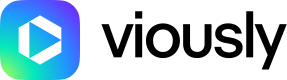How to Use the Automation Feature to Embed Players on Your Website?
The Automation feature allows you to seamlessly embed Viously players across all pages of your website that don’t already have one. By doing so, you can significantly boost both your video audience and overall revenue potential.
With Automation, you can map your website using triggers to match specific URLs. This enables you to inject a video playlist only on pages that meet predefined criteria.
This guide walks you through the steps to manage and configure automatons:
Creating an Automaton
Follow these steps to create an automaton for your website:
- Log in to your Viously account.
- Navigate to the Players section.
- Select Automation from the menu.
- Click the New Automaton button to begin the setup process.
Configuring an Automaton
Once you initiate the creation of an automaton, you will be presented with a form. Complete it with the following information:
-
Automaton Name: Give your automaton a recognizable name for easy reference.
-
Triggers: These define which pages will display the Viously player. Each trigger consists of two fields:
- Trigger Type: This can be a basic condition like "equals," "contains," or "starts with." For more details, see How to use triggers with your automaton?.
- Trigger Value: This can be a specific string or a regular expression, depending on the trigger type. If using regular expressions.
Once you’ve set the conditions, click Add Trigger. You can combine multiple triggers for more refined targeting. In this case, all conditions must be met for the player to be displayed.
-
Placement: Choose a default or previously created placement.
-
Template: Select an existing or previously created template for the player.
-
Playlist: Choose an existing or previously created playlist that will be used by the automaton.
Once all required fields are filled out, you can either cancel the setup or click Save to apply your settings.
For any queries or assistance, please reach out to [email protected].
Updated 5 months ago