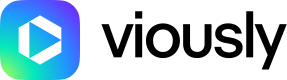How can you install Viously plugin on your Wordpress website?
Introduction
This guide offers a step-by-step process for installing the Viously plugin to incorporate Viously videos into your WordPress CMS. Please be aware that this guide pertains to WordPress 5.7, and steps might slightly differ in other versions. Also, ensure your WordPress user has adequate privileges for plugin installation.
Installation Guide
- Navigate to your WordPress dashboard and hover over the "Plugins" section. Click on the sub-menu item labeled "Add New".
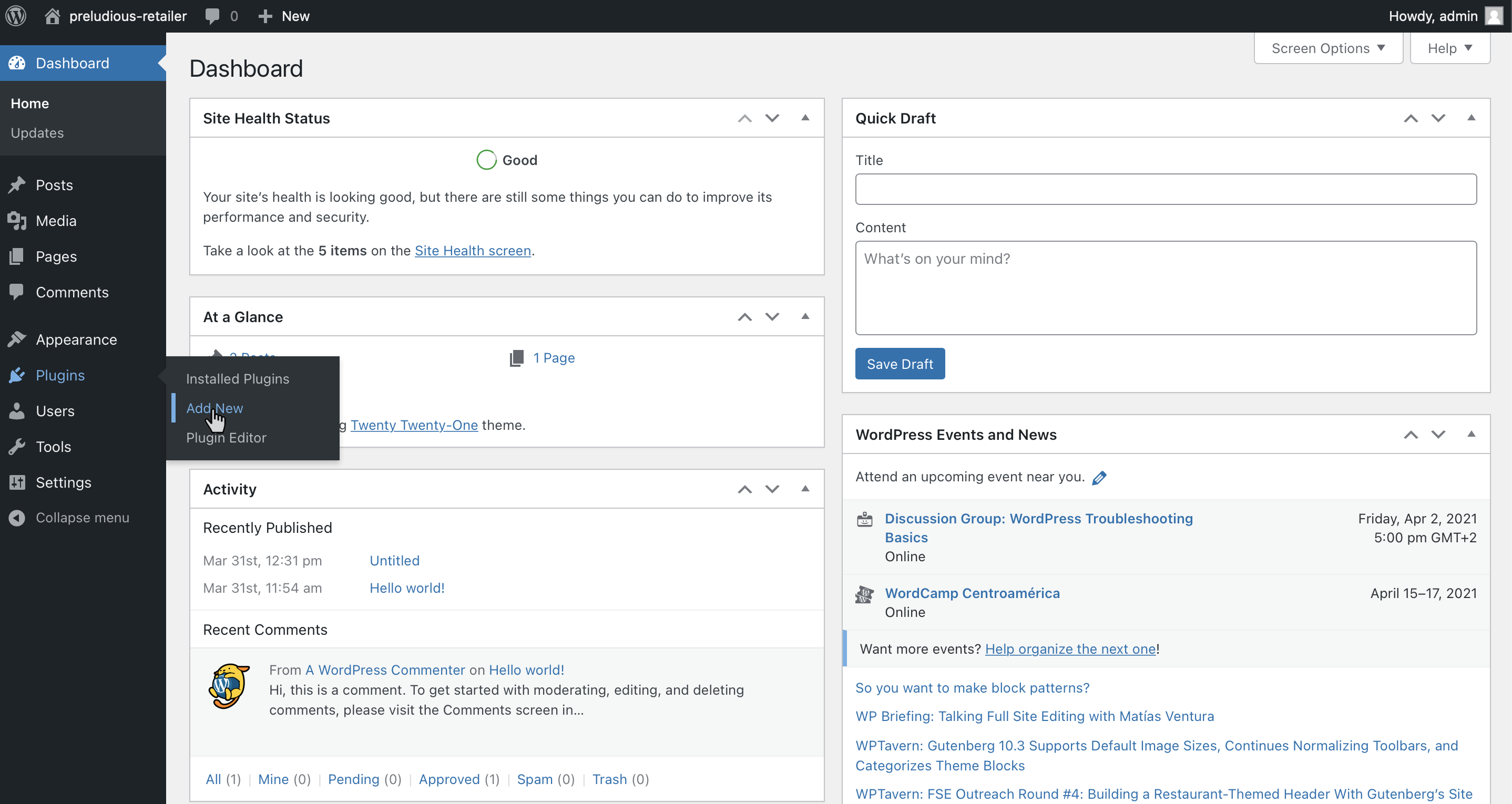
- In the search field, type "Viously".
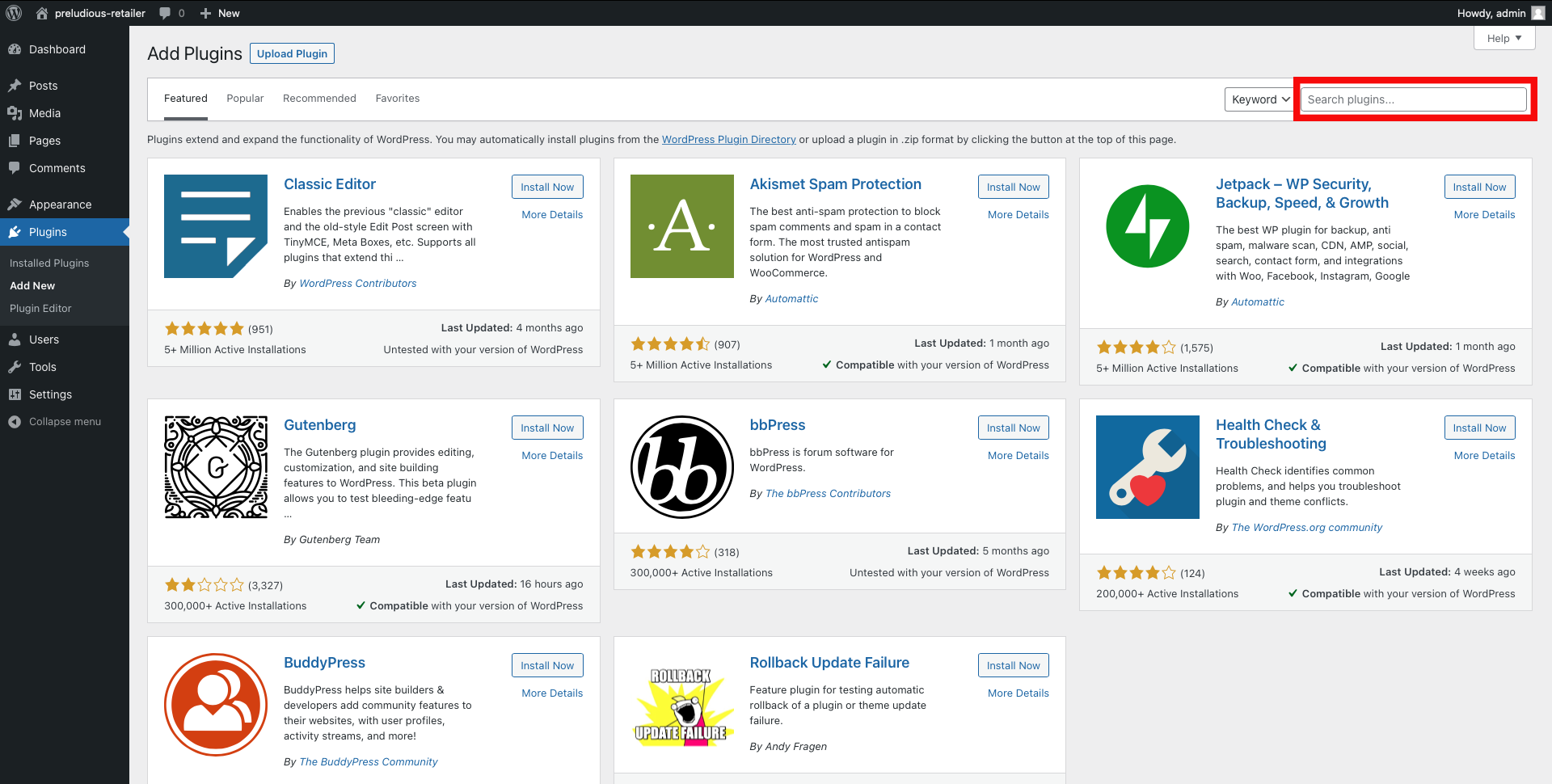
- The search results will display. Click the "Install Now" button located at the top of the card corresponding to Viously.
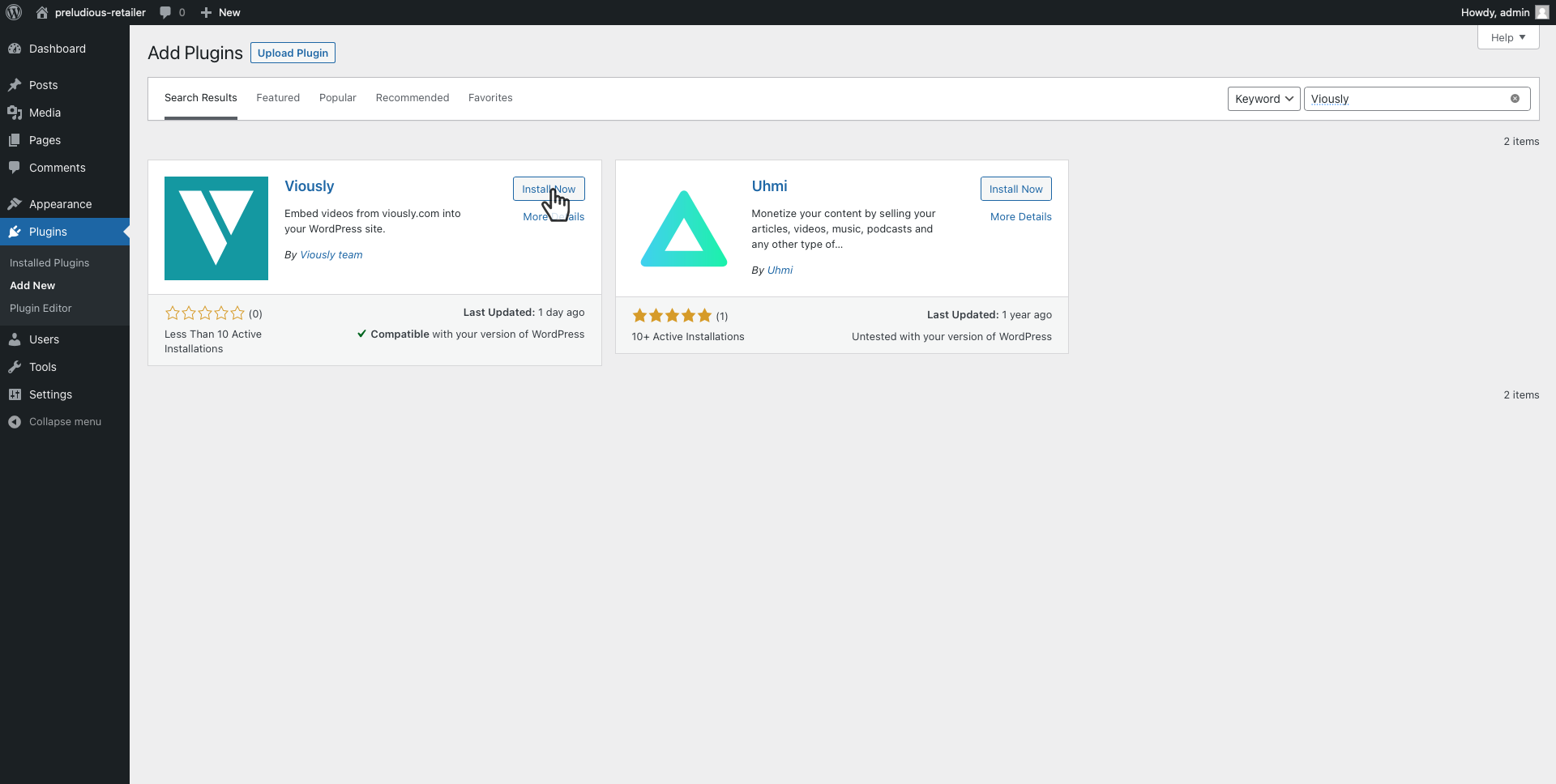
- Allow the installation process to complete. Once finished, the "Install Now" button will be replaced by an "Activate" button. Click on it.
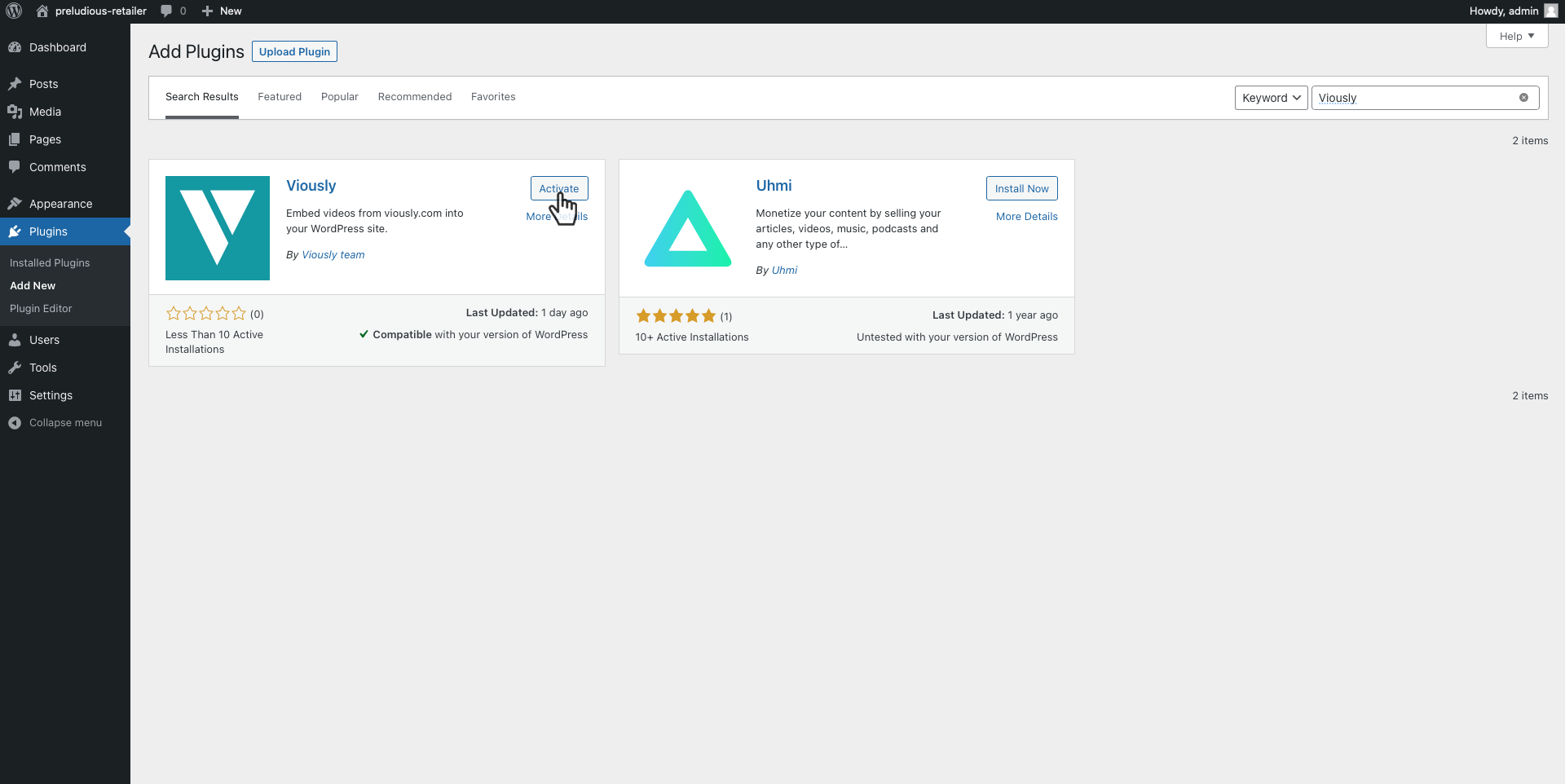
- Upon activation, you'll be directed to the page listing all installed plugins. Verify that Viously is correctly listed.
To stay updated with the latest features from Viously, click on the "Enable Auto-updates" link.
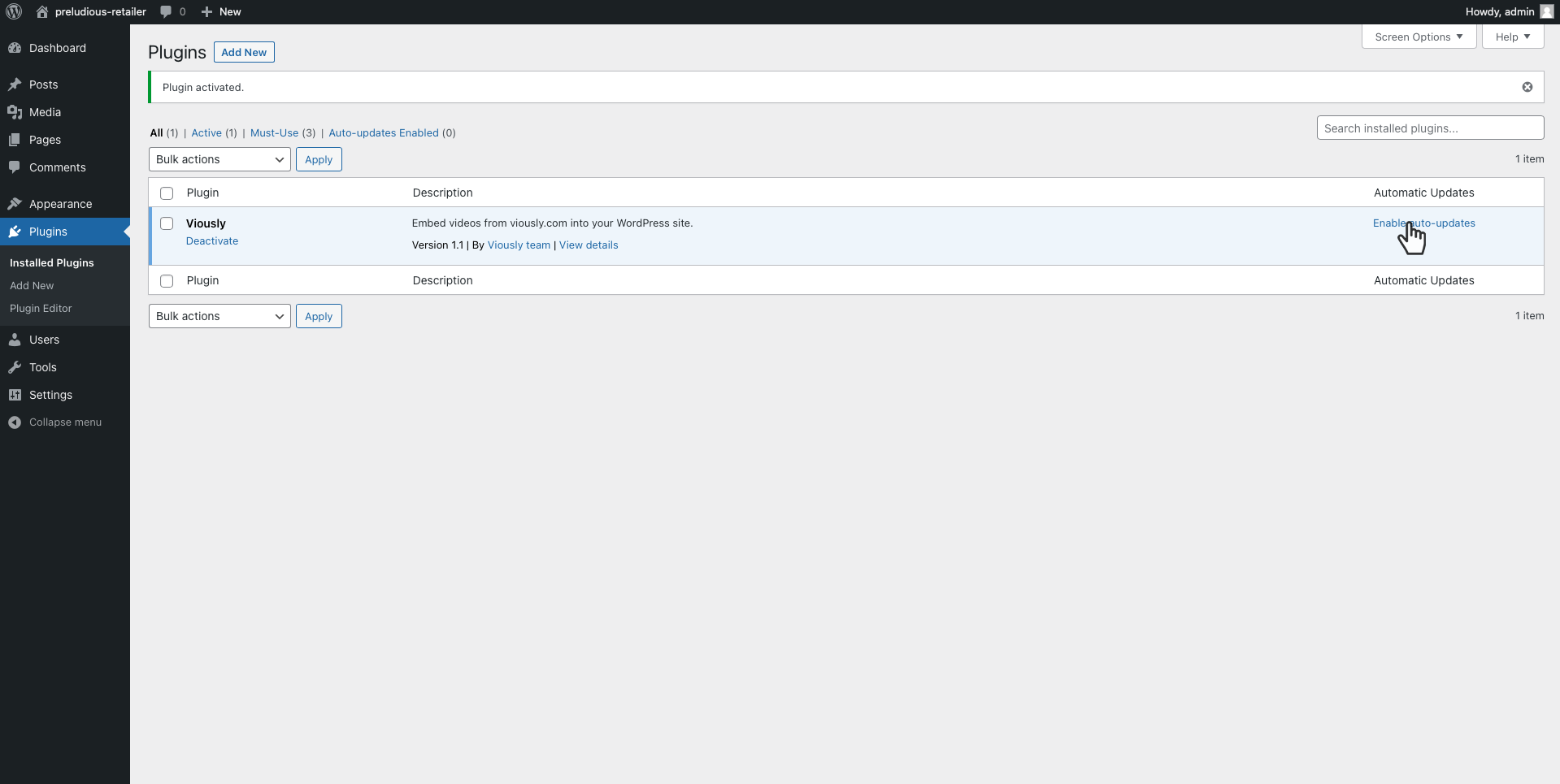
For any queries or assistance, please reach out to [email protected].
Updated over 1 year ago
What’s Next