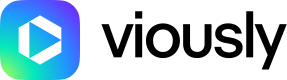How to set up your VAST using Google Ad Manager (GAM)
Introduction
This documentation provides a comprehensive, step-by-step guide tailored for publishers using Viously's platform. It offers clear and detailed instructions on how to effectively configure your VAST (Video Ad Serving Template) for optimal ad integration.
Covering essential aspects of VAST setup within the Viously environment, the documentation aims to streamline the process, enhance monetization strategies, and maximize revenue potential for publishers. It includes practical insights, best practices, and troubleshooting tips to ensure a smooth and efficient implementation of VAST.
Technical Specifications Overview
The following table summarizes the technical specifications of your VAST required for optimal performance when integrating with Viously's platform:
| Specification | Details |
|---|---|
| Player VAST version | VAST 2.0 VAST 3.0 (only using events common to VAST 2.0) VAST 4.0 (only using events common to VAST 2.0) |
| Accepted framework | VPAID 1.0 (HTML5 only) VPAID 2.0 (HTML5 only) 3rd party VPAID accepted but degrades performance because of an increase of latency Note: Flash not supported anymore |
| Video weight | Ideally 2MB, maximum 4MB |
| Video bitrate | VAST responses can contain multiple media files with different bitrates and in different formats. The SDK chooses the appropriate bitrate based on the current network conditions: Max 500 kbit/s for cellular connection Max 1 000 kbit/s for wifi to avoid Google's heavy ad interventions. |
| Video format | 16:9 format. Preferably: 640x360 pixels 426x240 pixels for low-end devices |
| Frame rate | 30 fps |
| Audio bitrate | 128 kbps or less |
| Max ad duration | None (skip button after 34 seconds) |
| Extension | H.264 (MP4) video file type must be included for each video creative (other formats such as WebM can be included but may not be used) Note 1 : .3gpp format not supported anymore Note 2 : .m3u8 format must be excluded from the mediafiles Note 3 : .webm format not supported on Safari |
| Tags | HTTPS only |
| Reminder | Non-compliance might affect optimal performances |
How to configurate a VAST with Google Ad Manager Adserver?
Viously allows you to integrate your video advertising campaigns into your player through the "Your VAST" feature.
To access your VASTS configuration, visit this page.
This article outlines the process to generate and integrate a VAST using Google Ad Manager Adserver.
Generating a Tag in the Adserver
Connect to Adserver
-
Go to Inventory > Ad units.
-
Select the Ad unit for the intended video ad tag extraction.
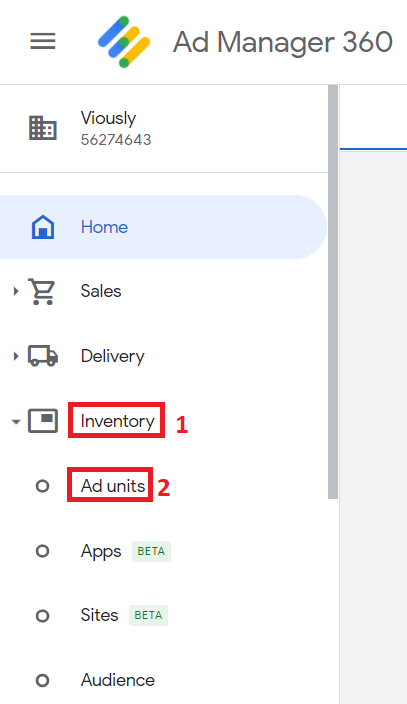
Note: Ensure campaigns in your Adserver targeting the ad unit align with Viously's player requirements.
Tag Configuration
Tag Type
- Click on the "Tags" tab.
- Select tag type "Google Publisher Tag for video and audio" for optimal VAST functionality.
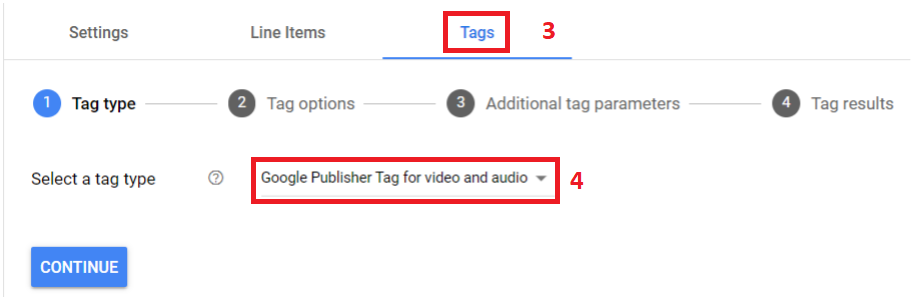
Tag Options
- Disable live traffic.
- Select the Google IMA SDK as the Player SDK type.
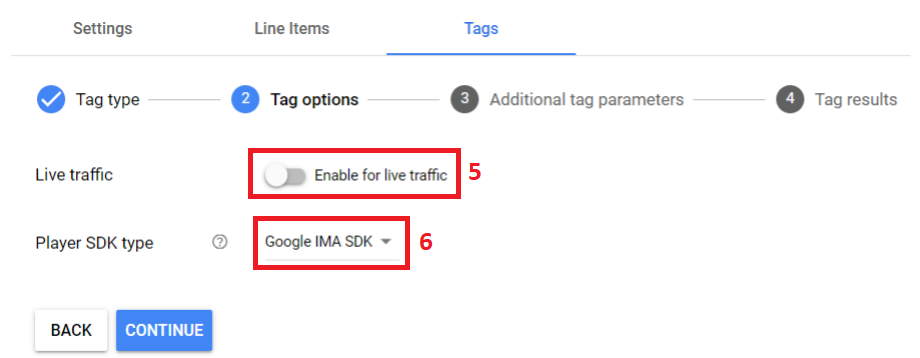
Additional Tag Parameters
- Mandatory: "Ad unit sizes" - Recommended format: 640x480v
- Mandatory: "Video format type" - Linear
- Define other desired options and proceed by clicking "Continue".
Tag Generation
The Adserver generates a tag based on the selected conditions, exemplified as:
https://pubads.g.doubleclick.net/gampad/ads?iu=/123456789/adunit_preroll&description_url=[placeholder]&tfcd=0&npa=0&sz=640x480&gdfp_req=1&output=vast&unviewed_position_start=1&env=vp&impl=s&correlator=&vad_type=linear
Ensure these mandatory parameters are present in the tag:
- env=vp
- gdfp_req=1
- unviewed_position_start=1
- correlator=
- description_url=[placeholder]
- iu=[ad unit name]
- sz=[ad unit size]
- vad_type=linear
Absence of these parameters may result in non-delivery or errors hindering video content viewing.
Additional Resources
Refer to Google's documentation for detailed parameter definitions.
Note 1: The "url" parameter is mandatory and automatically added when using the IMA SDK.
Note 2: output=vast is automatically adjusted by IMA to output=xml_vast4.
Manual Modification of the Tag
After tag retrieval, manual modifications are necessary. Generated tags contain fields requiring dynamic replacement by Viously.
Configure these fields using macros to ensure accurate ad campaign delivery. Additionally, some parameters in the exported tag may need removal or addition.
Fields to be Added:
- &vpos=preroll
- &gdpr=%%GDPR_APPLIES%%
- &gdpr_consent=%%GDPR_CONSENT%%
⚠️ IMPORTANTE NOTE - GOOGLE AD MANAGER ACCOUNT SETUP:
- Admin > Global setting > Video & audio > General settings > ad rules:
If your account is setup on "ad rule mode" make sure to built a specific ad rule for Viously's player with only one allowed ad pod & standard mode in your ad rules GAM account in Video > Ad rule > New ad rule.
Example:
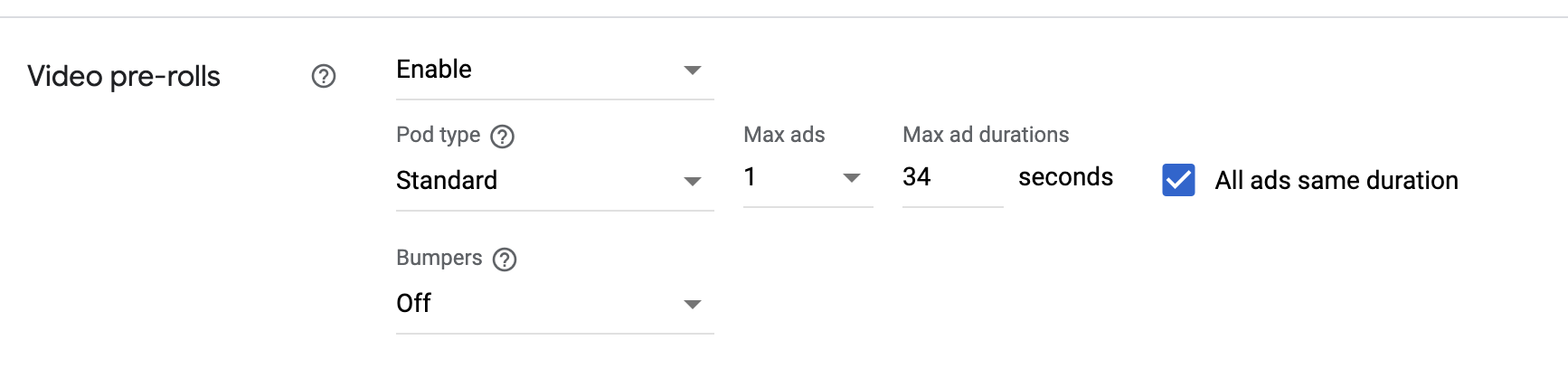
For any queries or assistance, please reach out to [email protected].
Updated 6 months ago