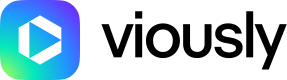CTV+ CNAME configuration
To activate CTV+ on your subdomain, you need to perform a specific DNS configuration. This involves adding a CNAME record to your domain's DNS settings to ensure the subdomain correctly points to CTV+.
Our example is based on Cloudflare, but the process is very similar with other DNS providers. If you are unsure then please consult the documentation of your DNS provider.
CloudFlare
Log into your Cloudflare account, select the domain that you want to configure, and navigate to the DNS settings.
Add a new CNAME record
Within the DNS settings area, you should proceed to add a new CNAME record. The record should be configured as follows by replacing <subdomain.yourdomain.extension> by your actual subdomain (e.g. plus.example.com or videos.example.com ):
Type: CNAME
Name: <subdomain.yourdomain.extension>
Content: external.viously.com
Proxy Status: "Proxied"
TTL (Time to Live): "Auto"
After inputting the details above, you need to save the new CNAME record. DNS changes can take some time to propagate across the internet, so it's advised to wait up to 48 hours for the update to fully take effect.
Updated 21 days ago